The CSS has gotten way too bloated, and it didn’t even do what it was meant to do — provide a panel in which Google Keep could be used — all that well.
A major drawback of Panel View for Keep, version 2, was that it didn’t remember when it should display Keep in a panel or not. I mean, it sort of did, but only during that browser session. Well, I rewrote the way it handles that whole nonsense, and now it’ll remember to open in a panel, even if you’re starting a new browser session.
Something else that desperately, desperately needed to be rewritten was the CSS override. I don’t need to do much — Keep is already a responsive web app, after all — but there are some tweaks and enhancements that I can’t live without anymore. The first of which, of course, is carried directly over from v2: the full-screen (well, full-panel) note. That hasn’t changed. But unfortunately, the Share Note screen didn’t benefit from this. Well, now it does.
Part of developing this extension is playing the game of catch-up. Google has not ever indicated that they’ll ever, ever provide an API for Keep, so it’s up to me to hack the UI. And every time they change something, I need to revisit the extension to “fix” what they “broke.” (You can see me doing finger quotes here because the whole extension is nothing more than a giant hack, anyway.)

Anyhoo, I noticed that one of the things Google broke recently was the New Note area at the top. It was still clickable, but gone was the helpful placeholder text of “Add Note.” Now I’ve moved it to the bottom of the screen, to maintain parity with the Keep Android app.
Even worse, in v2, was when you clicked the New Note area. You couldn’t even type a note; the content field was hidden. You could type in a title, but you couldn’t edit the content until you closed the note, then reopened it. Well, that’s changed now. The new note is created in full-screen (again, like the Android app).
The last change to the extension isn’t so much a bug fix as it is a feature request. When you have a dark theme, the dark extension icon in the toolbar is kind of hard to make out.

So I’ve added an extra checkbox in the Keep menu: “Use alternate icon.” Check that, and the icon will switch to white. (I don’t recommend doing this for a light theme, but whatever floats your boat.)


As always, I welcome suggestions, comments, and any issues you may run into while using this Chrome extension.
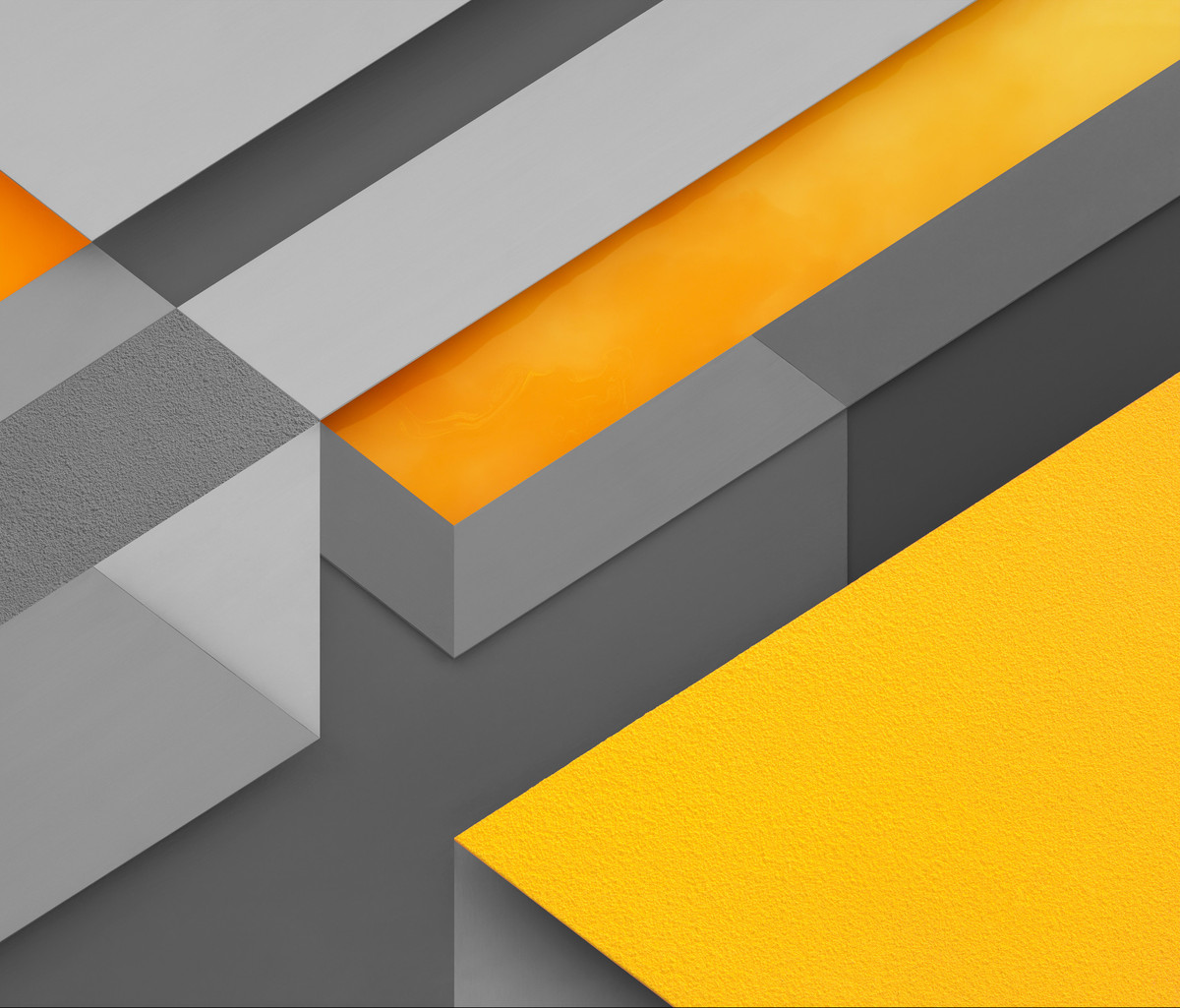









Leave a Reply