In lieu of using an API to talk to Google Keep, I’m resorting to deciphering the CSS classes. With that said, I’ve nailed down another pet peeve of mine.
In what I think of as Keep’s desktop view — you know, in a normal desktop browser window — the default setting is to show a Pinterest-like grid:

And it’ll show you the entire note, resizing the text a bit depending on how much you have in a single note. The column view does the same thing.
Google has build a fair amount of responsiveness into the website; if you narrow the window enough, it takes away the option to choose. There is only the single-column view. But — and this is a big “but” for me — it still shows the whole note, regardless of how much text you may have in a given note. That bugged me; I’d much rather have a condensed list of notes, like this:

Those aren’t single line notes; they have content inside. Click one to open it up, and…

Boom.
The rules are simple: if there is a title, only show that. Otherwise, show the note content. (I’m not currently limiting the size in this case, but I may add a little line clamping if I come to feel it’s necessary.) I’m hiding everything else, like the labels and bottom toolbar. I don’t think they’re necessary in the list view.
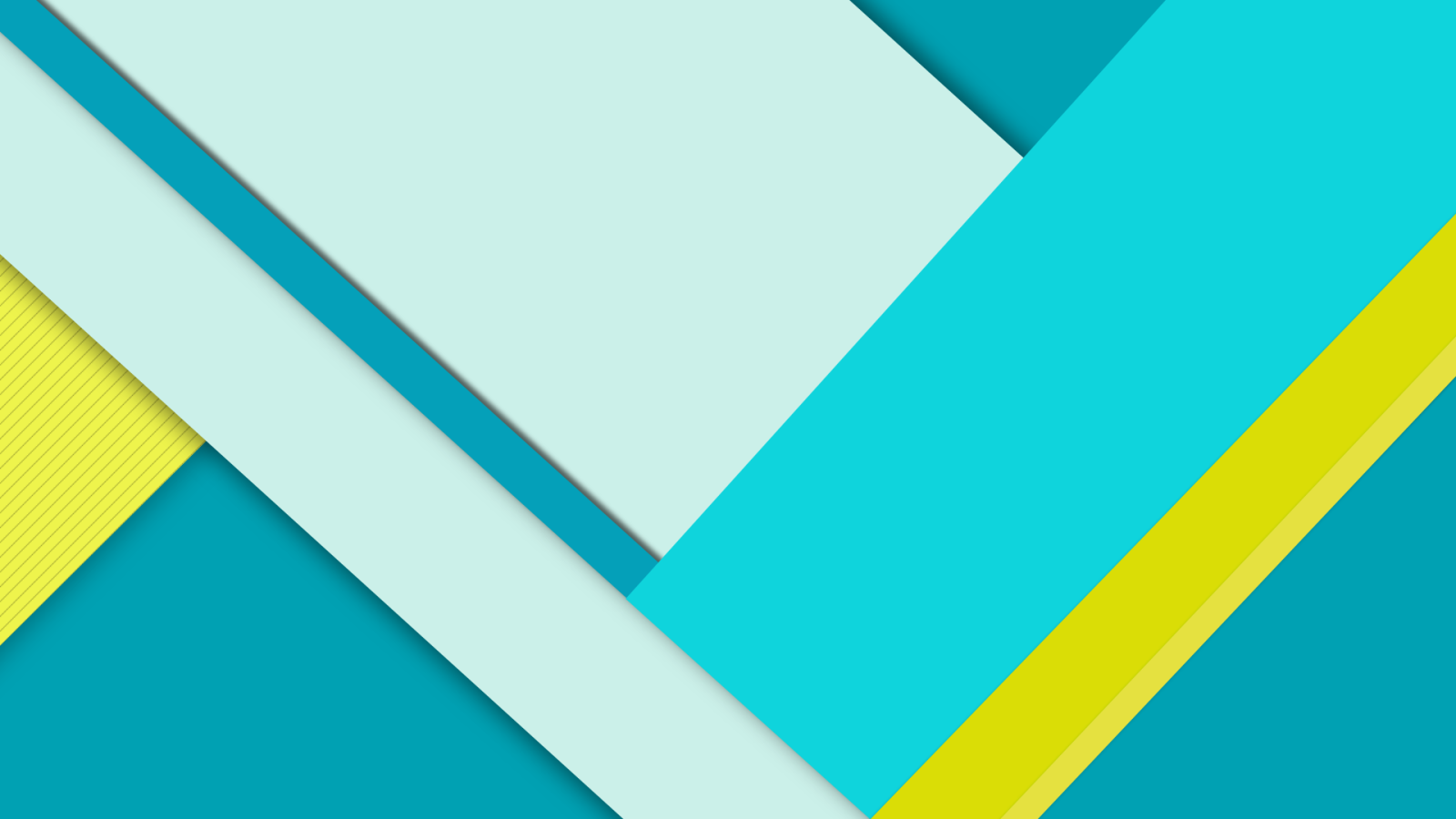
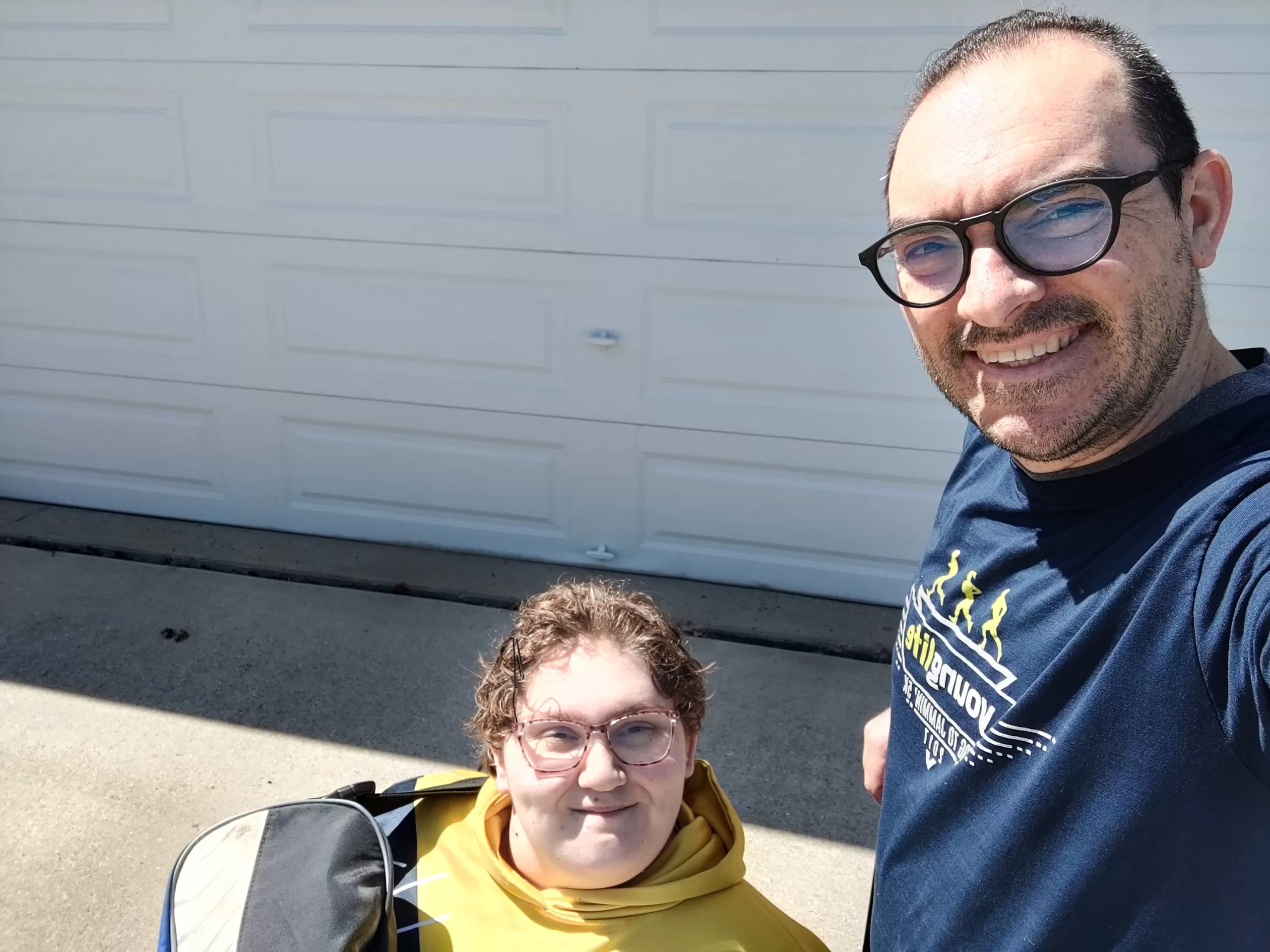


Leave a Reply